Setting Up Analytics Tools in Your Flutter App: A Comprehensive Guide
Learn how to effectively set up and integrate analytics tools in your Flutter app to gather valuable insights and make data-driven decisions for app improvements.
11.2.1 Setting Up Analytics Tools
In today’s competitive app market, understanding how users interact with your app is crucial for its success. Analytics tools provide invaluable insights into user behavior, engagement, and app performance, enabling you to make informed, data-driven decisions. In this section, we’ll explore how to set up analytics tools in your Flutter app, focusing on Firebase Analytics, Google Analytics for Firebase, and other alternatives.
Understanding the Importance of Analytics
Analytics tools are not just about collecting data; they are about understanding your users and improving their experience. By analyzing user behavior, you can identify which features are popular, which parts of the app are underused, and where users encounter problems. This information is essential for:
- Enhancing User Experience: By understanding user behavior, you can make informed decisions to improve the app’s usability and functionality.
- Increasing Engagement: Analytics can help you identify what keeps users engaged and what drives them away.
- Optimizing Performance: By tracking app performance metrics, you can identify and fix performance bottlenecks.
- Driving Business Decisions: Data-driven insights can guide marketing strategies, feature development, and monetization efforts.
Choosing the Right Analytics Tools
Selecting the right analytics tool depends on your app’s needs, your team’s expertise, and your budget. Here are some popular options:
Firebase Analytics
Firebase Analytics is a free and powerful analytics solution that integrates seamlessly with Flutter. It offers features like event tracking, user property analysis, and more. Firebase Analytics is part of the Firebase platform, which provides a suite of tools for app development.
Key Features:
- Event Tracking: Automatically tracks user interactions and allows you to log custom events.
- User Properties: Analyze user demographics and preferences.
- Integration with Firebase Services: Works well with other Firebase tools like Crashlytics and Remote Config.
Google Analytics for Firebase
Google Analytics for Firebase extends Firebase Analytics with advanced features like cohort analysis and predictive metrics. It’s ideal for apps that require more sophisticated analytics capabilities.
Key Features:
- Cohort Analysis: Understand user behavior over time by grouping users into cohorts.
- Predictive Metrics: Use machine learning to predict user behavior and outcomes.
- Cross-Platform Support: Analyze data from both iOS and Android apps in one place.
Other Options
While Firebase Analytics is a popular choice, there are other analytics tools worth considering:
- Mixpanel: Offers advanced analytics features like funnel analysis and A/B testing.
- Amplitude: Focuses on product analytics and user behavior insights.
- Flurry: Provides a free and easy-to-use analytics solution for mobile apps.
Integrating Analytics into a Flutter App
Integrating analytics into your Flutter app involves several steps, from installing the necessary plugins to configuring tracking and user properties.
Installation
To get started with Firebase Analytics, you need to add the firebase_analytics plugin to your Flutter project. Update your pubspec.yaml file as follows:
dependencies:
firebase_analytics: ^9.0.0
Next, you need to configure your app for Firebase. This involves adding the google-services.json file for Android and the GoogleService-Info.plist file for iOS. Follow these steps:
- Create a Firebase Project: Go to the Firebase Console and create a new project.
- Add Your App: Register your app with Firebase and download the configuration files.
- Configure Android: Place the
google-services.jsonfile in theandroid/appdirectory. - Configure iOS: Place the
GoogleService-Info.plistfile in theios/Runnerdirectory.
Initialization
Initialize Firebase in your app’s main file. This step ensures that Firebase services are available when your app starts.
import 'package:flutter/material.dart';
import 'package:firebase_core/firebase_core.dart';
void main() async {
WidgetsFlutterBinding.ensureInitialized();
await Firebase.initializeApp();
runApp(MyApp());
}
Setting Up Tracking
Once Firebase is initialized, you can start logging events and setting user properties.
Logging Custom Events:
Custom events allow you to track specific user interactions. Here’s an example of logging a custom event:
import 'package:firebase_analytics/firebase_analytics.dart';
FirebaseAnalytics analytics = FirebaseAnalytics();
// Logging an event
await analytics.logEvent(
name: 'level_up',
parameters: {'level': 5},
);
Default Events:
Firebase Analytics automatically tracks several default events, such as first_open, in_app_purchase, and app_update. These events provide a baseline understanding of user interactions without additional configuration.
Configuring User Properties
User properties help you segment users based on demographics or preferences. Here’s how to set a user property:
await analytics.setUserProperty(
name: 'preferred_language',
value: 'English',
);
Ensuring Privacy Compliance
When collecting user data, it’s crucial to comply with privacy regulations and obtain user consent.
User Consent
Before collecting data, inform users about what data you collect and why. Obtain explicit consent, especially if your app targets users in regions with strict privacy laws like the GDPR in Europe.
Anonymization
To protect user privacy, consider anonymizing IP addresses and other sensitive data. Firebase Analytics provides options to anonymize IP addresses, ensuring compliance with privacy regulations.
Testing Analytics Implementation
Testing is a critical step to ensure your analytics setup is working as expected.
Debugging Events
Use Firebase’s debug mode to verify that events are being logged correctly. This mode allows you to see real-time data in the Firebase Console.
Using Analytics Dashboards
Access the Firebase Analytics dashboard to monitor incoming data. The dashboard provides insights into user behavior, engagement, and more.
Setting up Conversion Tracking
Conversion tracking helps you understand how users progress through your app and identify key actions that contribute to your business goals.
Defining Conversion Events
Identify key actions in your app, such as user registration or in-app purchases, as conversion goals. Track these events to measure their impact on your app’s success.
Attribution
Link conversions to marketing efforts to understand which campaigns drive user actions. Firebase Analytics provides attribution tools to help you analyze the effectiveness of your marketing strategies.
Visual Aids
To help you visualize the analytics setup process, here are some diagrams and screenshots:
Data Flow Diagram
graph TD;
A[User Interaction] --> B[Firebase Analytics SDK];
B --> C[Firebase Server];
C --> D[Firebase Console];
D --> E[Analytics Dashboard];
Firebase Analytics Dashboard
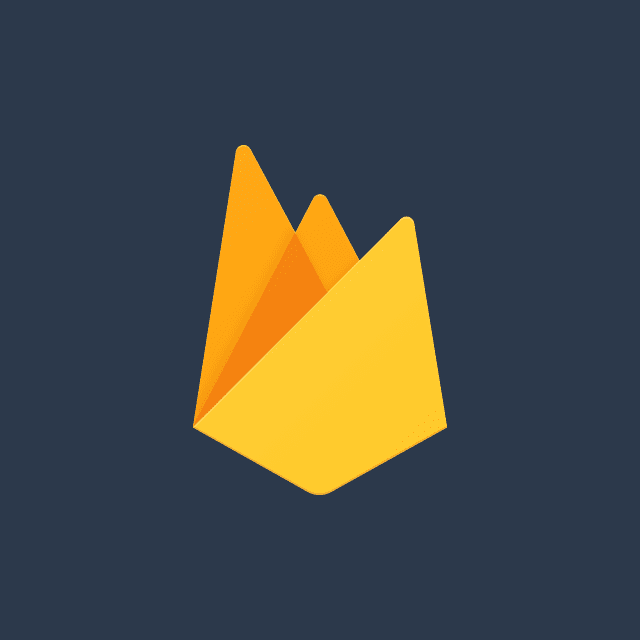
Best Practices and Troubleshooting
- Plan Your Tracking: Before implementing analytics, decide which events and user properties are most important for your app’s success.
- Test Thoroughly: Use debug mode and the Firebase Console to verify that your analytics setup is working correctly.
- Stay Compliant: Ensure that your app complies with privacy regulations and obtain user consent for data collection.
- Troubleshoot Common Issues: If you encounter issues with event logging or data accuracy, consult the Firebase documentation or community forums for solutions.
By following these guidelines, you can effectively set up analytics tools in your Flutter app, gaining valuable insights that drive app improvements and business success.